Causes and Solutions for Windows 11 Blue Screen
Apr. 08, 2024 / Updated by Seraphina to News
Windows 11 is Microsoft's latest operating system, featuring a completely new interface design, performance optimizations, and enhanced functionalities, which have attracted many users to upgrade and try it out. However, as a new system, Windows 11 inevitably has some issues and instabilities, with the most frustrating being the blue screen problem. A blue screen occurs when the operating system encounters a serious error, causing it to stop functioning, displaying a blue screen with error information, and automatically restarting or waiting for user intervention. Blue screens not only disrupt normal user activities but can also lead to data loss and hardware damage. So, what should you do if Windows 11 keeps experiencing blue screens? This article will introduce some common causes and solutions for Windows 11 blue screens, hoping to assist you.
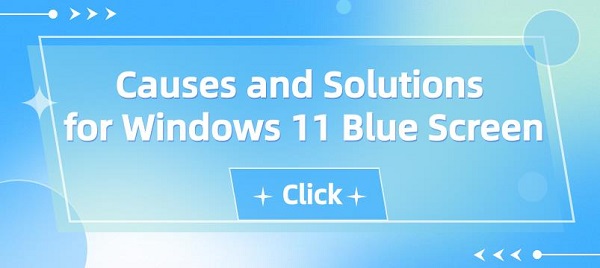
1. Causes of Windows 11 Blue Screen:
There can be various reasons for Windows 11 blue screens, but they can generally be categorized as follows:
1). Hardware failures:
Hardware issues are one of the main causes of blue screens. Problems with computer hardware components such as memory modules, hard drives, graphics cards, etc., being damaged, loose, or incompatible may prevent the system from reading or writing data properly, leading to blue screens. You can check if your computer hardware is intact, meets the minimum requirements for Windows 11, and whether replacements or upgrades are needed.
2). Driver issues:
Problems with your computer's drivers, such as outdated, corrupted, conflicting, or incompatible drivers, may prevent the system from recognizing or controlling hardware properly, leading to blue screens. You can check if your computer's drivers are up to date, suitable for Windows 11, and whether updates or uninstallations are necessary.
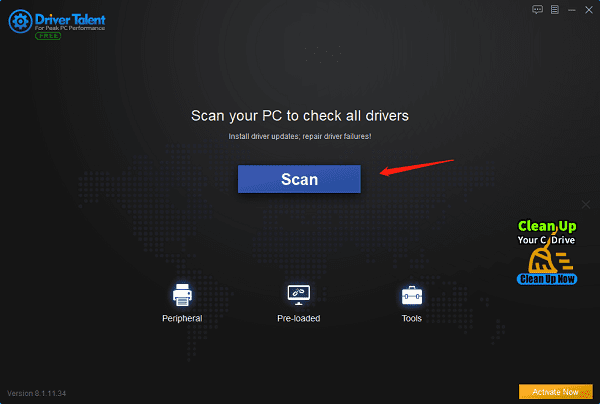
3). Software program issues:
Problems with your computer's software programs, such as viruses, malware, damaged system files, registry errors, or incompatibilities, may prevent the system from running or loading properly, leading to blue screens. You can check if your computer's software programs are secure, suitable for Windows 11, and whether cleaning or repairing is needed.
4). System configuration issues:
Problems with your computer's system settings, such as power management, system recovery, boot settings, or security settings, may prevent the system from starting up or running properly, leading to blue screens. You can check if your computer's system settings are correct and whether adjustments or restores are needed.
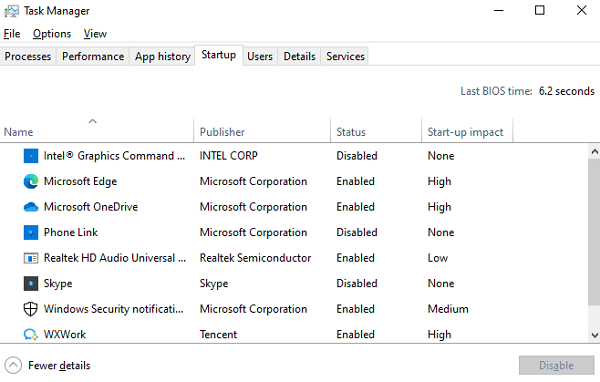
2. Solutions for Windows 11 Blue Screen:
Depending on the cause of the blue screen, you can take different approaches to resolve it.
Here are some common methods:
1). Restart your computer:
Sometimes, a blue screen is just an occasional error, and restarting your computer can restore normal operation. You can press the power button to force a shutdown, then restart the computer to see if the blue screen reappears. If it doesn't, the problem may have been resolved; if it does, the issue may be more serious and require further attention.

2). Enter Safe Mode:
Safe Mode is a special startup mode that loads only the most basic drivers and services, which can help you diagnose and resolve some software program issues. You can press the F8 key when your computer starts up, select "Enable Safe Mode", and then in Safe Mode, you can delete or uninstall recently installed or updated software programs, or use tools such as system restore or system file checker to fix some system file or registry issues.
3). Update or uninstall drivers:
Drivers act as bridges between hardware and the system, and driver issues can lead to blue screens. You can open Device Manager in Control Panel, check if there are yellow or red exclamation marks next to your computer hardware, indicating driver problems. You can use "Driver Talent" to detect computer drivers with one click, then automatically download and install drivers. After completion, restart your computer to see if the blue screen issue is resolved.
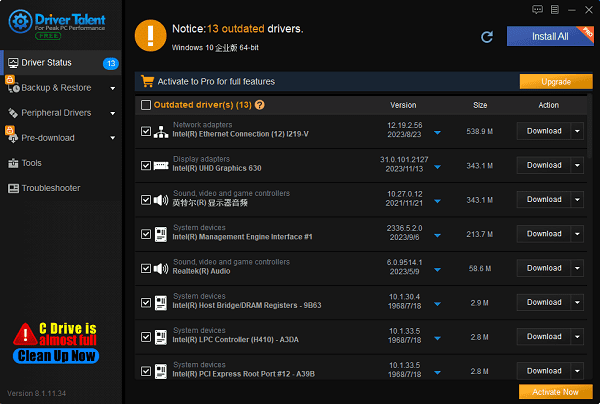
4). Repair system files:
System file corruption can make the operating system unstable and eventually lead to blue screens. Run a system file checker tool (such as the SFC /scannow command) to repair corrupted system files.
5). Ensure good ventilation:
Overheating can cause computer performance degradation and even system crashes. Ensure good ventilation around the computer, clean internal and external dust, and consider replacing fans or heat sinks.

6). Check or replace hardware:
Hardware failures are the most serious cause of blue screens. If your computer hardware has issues, you may need professional technicians to check or replace them. You can use some hardware detection tools, such as CPU-Z, GPU-Z, CrystalDiskInfo, etc., to check the status and performance of your computer hardware. If abnormalities or damages are found, you can try replacing or repairing the hardware, or contact the computer manufacturer or after-sales service.
Above are the causes and solutions for Windows 11 blue screen. Hope it helps everyone. If encountering issues with network cards, graphics cards, Bluetooth, sound cards, etc., you can use "Driver Talent" for detection and repair. Additionally, Driver Talent supports driver downloads, installation, backup, and offers flexible driver installation options.
See also:
How to install sound card drivers
Steps to clean up a full C drive on the computer
Dota 2 crash troubleshooting guide
No Internet Connection-5 Common Solutions
One-Click Audio Recovery for Computer

|
ExplorerMax |

|
Driver Talent for Network Card | |
| Smart and advanced file explorer tool for Windows platforms | Download & Install Network Drivers without Internet Connection | |||
| 30-day Free Trial | Free Download |








